To provide the best experiences, we use technologies like cookies to store and/or access device information. Consenting to these technologies will allow us to process data such as browsing behavior or unique IDs on this site. Not consenting or withdrawing consent, may adversely affect certain features and functions.
The technical storage or access is strictly necessary for the legitimate purpose of enabling the use of a specific service explicitly requested by the subscriber or user, or for the sole purpose of carrying out the transmission of a communication over an electronic communications network.
The technical storage or access is necessary for the legitimate purpose of storing preferences that are not requested by the subscriber or user.
The technical storage or access that is used exclusively for statistical purposes.
The technical storage or access that is used exclusively for anonymous statistical purposes. Without a subpoena, voluntary compliance on the part of your Internet Service Provider, or additional records from a third party, information stored or retrieved for this purpose alone cannot usually be used to identify you.
The technical storage or access is required to create user profiles to send advertising, or to track the user on a website or across several websites for similar marketing purposes.
This is application software used to create presentations, which can communicate ideas and other information to a group of audience. The presentation can be viewed as a slide show, which usually displays on a large monitor or projected screen.
OR
Presentation software refers to the software package used to display information, normally in form of a slide show
Some presentation software can convert an existing slide show into a format that can be accessed on the web.
The file extension for a presentation file is .ppt or .pptx
List the common examples of presentation software.
Applications of Presentation Software
PRINCIPLES OF A GOOD PRESENTATION
When preparing a presentation, you must consider the following principles. This improves the quality of your presentation, makes it more effective and enjoyable and in the long run saves you time and effort.
Advantages of Presentation Software
FEATURES OF ELECTRONIC PRESENTATION SOFTWARE
Theme colors, theme fonts, and theme effects compose a theme.), theme fonts (theme fonts: A set of major and minor fonts that is applied to a file. Theme fonts, theme colors, and theme effects compose a theme.), theme effects (theme effects:
A set of visual attributes that is applied to elements in a file. Theme effects, theme colors, and theme fonts compose a theme.), background styles, and even content.
Slide transition is a special effect for introducing an entire slide during a slide show
Theme colors, theme fonts, and theme effects compose a theme.), fonts (theme fonts: A set of major and minor fonts that is applied to a file. Theme fonts, theme colors, and theme effects compose a theme.), effects (theme effects: A set of visual attributes that is applied to elements in a file.
Theme effects, theme colors, and theme fonts compose a theme.), and the background) of a slide.
Master layout is a term applied to a presentation’s overall design.
POWER-POINT BASICS
PowerPoint is an application for creating presentations that can be output as 35mm slides, Paper overheads, directly from the computer monitor, or Printed as handouts or speaker notes.
Microsoft PowerPoint is a commercial presentation application written and distributed by Microsoft for Microsoft Windows and Mac OS X. The current versions at the time of writing this tutorial are 2010 for Microsoft Windows and 2011 for Mac OS X.
Microsoft PowerPoint is a presentation tool that supports text, shapes, graphics, pictures and multimedia along with integration with other Microsoft Office products like Excel.
By default, documents saved in PowerPoint 2010 are saved with the .pptx extension whereas, the file extension of the prior PowerPoint versions is .ppt.
POWER POINT VIEWS
Normal view. Is a Tri-pane window that provides the text outline of the entire presentation on the left, the current slide on the upper-right, and speaker’s notes on the lower-right. This is the default PowerPoint view
PowerPoint supports multiple views to allow users to gain the maximum from the features available in the program. Each view supports a different set of functions and is designed accordingly.
PowerPoint views can be accessed from two locations.
Here is a short description of the various views and their features.
Normal View
This is the default view in PowerPoint and this is primarily used to create and edit slides. You can create/ delete/ edit/ rearrange slides, add/ remove/ modify content and manipulate sections from this view.
Slide Sorter View
This view is primarily used to sort slides and rearrange them. This view is also ideal to add or remove sections as it presents the slides in a more compact manner making it easier to rearrange them.
Reading View
This view is new to PowerPoint 2010 and it was created mainly to review the slideshow without losing access to rest of the Windows applications.
Typically, when you run the slideshow, the presentation takes up the entire screen so other applications cannot be accessed from the taskbar.
In the reading view the taskbar is still available while viewing the slideshow which is convenient. You cannot make any modifications when on this view.
Slides Show
This is the traditional slideshow view available in all the earlier versions of PowerPoint. This view is used to run the slideshow during presentation.
In this unit, we will understand how to get started with PowerPoint 2010. We will understand how to start PowerPoint 2010 application in simple steps.
To access PowerPoint 2010, you must have Microsoft Office 2010 installed in your PC. Only Office 2010 Home and Student, Home and Business, Standard, Professional and Professional Plus packages have PowerPoint included in them.
Step 1 − Click the Start button.
Step 2 − Click All Programs option from the menu.
Step 3 − Search for Microsoft Office from the sub menu and click it.
Step 4 − Search for Microsoft PowerPoint 2010 from the submenu and click it.
This will launch the Microsoft PowerPoint 2010 application and you will see the following presentation window.
The following screenshot shows the various areas in a standard PowerPoint file. It is important to familiarize yourself with these areas as it makes learning and using PowerPoint easier.
File Tab
This tab opens the Backstage view which basically allows you to manage the file and settings in PowerPoint. You can save presentations, open existing ones and create new presentations based on blank or predefined templates. The other file related operations can also be executed from this view.
Ribbon
The ribbon contains three components −
Title Bar
This is the top section of the window. It shows the name of the file followed by the name of the program which in this case is Microsoft PowerPoint.
Slide Area
This is the area where the actual slide is created and edited. You can add, edit and delete text, images, shapes and multimedia in this section.
Help
The Help Icon can be used to get PowerPoint related help anytime you need. Clicking on the “?” opens the PowerPoint Help window where you have a list of common topics to browse from. You can also search for specific topics from the search bar at the top.
Zoom Options
The zoom control lets you zoom in for a closer look at your text. The zoom control consists of a slider that you can slide left or right to zoom in or out, you can click on the – and + buttons to increase or decrease the zoom factor.
The maximum zoom supported by PowerPoint is 400% and the 100% is indicated by the mark in the middle.
Slide Views
The group of four buttons located to the left of the Zoom control, near the bottom of the screen, lets you switch between PowerPoint views.
Notes Section
This sections allows you to add notes for the presentation. These notes will not be displayed on the screen during the presentation; these are just quick reference for the presenter.
Quick Access Toolbar
The Quick Access Toolbar is located just under the ribbon. This toolbar offers a convenient place to group the most commonly used commands in PowerPoint. You can customize this toolbar to suit your needs.
Slide Tab
This section is available only in the Normal view. It displays all the slides in sequence. You can add, delete and reorder slides from this section.
PowerPoint offers a host of tools that will aid you in creating a presentation. These tools are organized logically into various ribbons in PowerPoint. The table below describes the various commands you can access from the different menus.
Besides these depending on the objects selected in the slide, there are other menu tabs that get enabled.
Here are the steps that allow you to insert a new slide in the deck −
Step 1 − Right-click in the Navigation Pane under any existing slide and click on the New Slide option.
Step 2 − The new slide is inserted. You can now change the layout of this slide to suit your design requirements.
Step 3 − To change the slide layout, right-click on the newly inserted slide and go to the Layout option where you can choose from the existing layout styles available to you.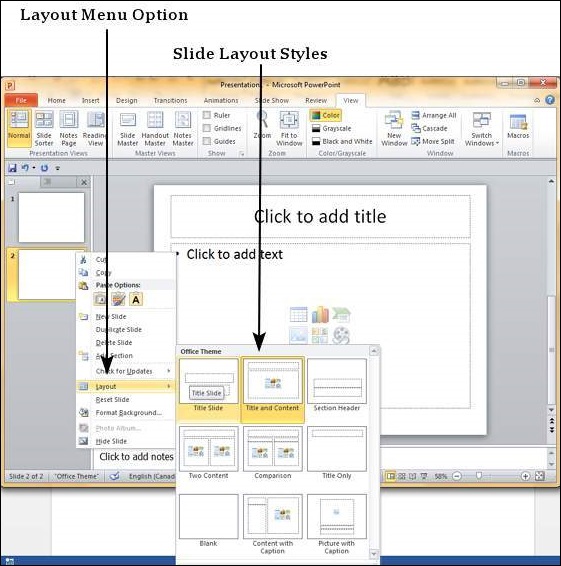
You can follow the same steps to insert a new slide in between existing slides or at the end on the slide list.
When we insert a new slide, it inherits the layout of its previous slide with one exception. If you are inserting a new slide after the first slide (Title slide), the subsequent slide will have the Title and Content layout.
You will also notice that if you right-click in the first step without selecting any slide the menu options you get are different, although you can insert a new slide from this menu too.
PowerPoint allows users to add text to the slide in a well-defined manner to ensure the content is well distributed and easy to read. The procedure to add the text in a PowerPoint slide is always the same – just click in the text box and start typing.
The text will follow the default formatting set for the text box, although this formatting can be changed later as required. What changes is the different kinds of content boxes that support text in a PowerPoint slide.
Given below are some of the most common content blocks you will see in PowerPoint.
Title Box
This is typically found on slides with the title layout and in all the slides that have a title box in them. This box is indicated by “Click to add title“.
Subtitle Box
This is found only in slides with the Title layout. This is indicated by “Click to add subtitle“
Content Box
This is found in most of the slides that have a placeholder for adding content. This is indicated by “Click to add text“. As you can see, this box allows you to add text as well as non-text content.
To add text to such a box, click anywhere on the box, except on one of the content icons in the center and start typing.
Text Only Box
This is not a default content box available in PowerPoint, but you can create it using Slide Master, if required. This is also indicated by “Click to add text“. The only difference between the Text Only Box and the Content Box is that the former only supports text in the content area.
Most of the standard layouts come with the text box option. As mentioned in the previous chapter, text boxes will have “Click to add text” as the default text. Here are the steps to add new text boxes in slide.
Step 1 − Click on the Text Box icon in the Home ribbon under the Drawing section.
Step 2 − You will get the insert text box cursor that looks like an inverted cross.
Step 3 − Click to insert a text box. You can now start typing directly into the text box.
Step 4 − Alternately, you can click and drag the cursor without releasing the click to create a text box.
The size of the text box can be adjusted by selecting one of the edges marked by squares or corners marked by circles.